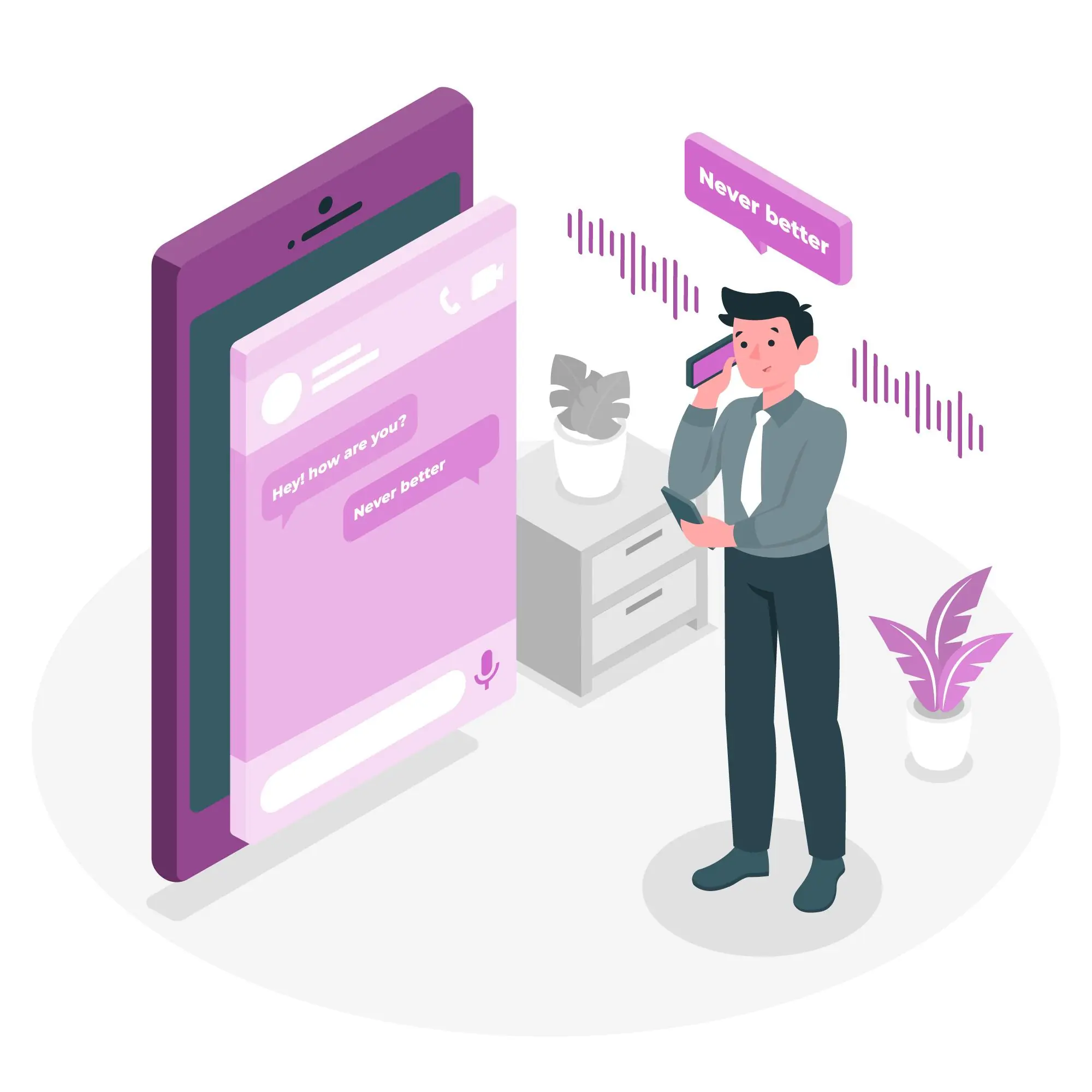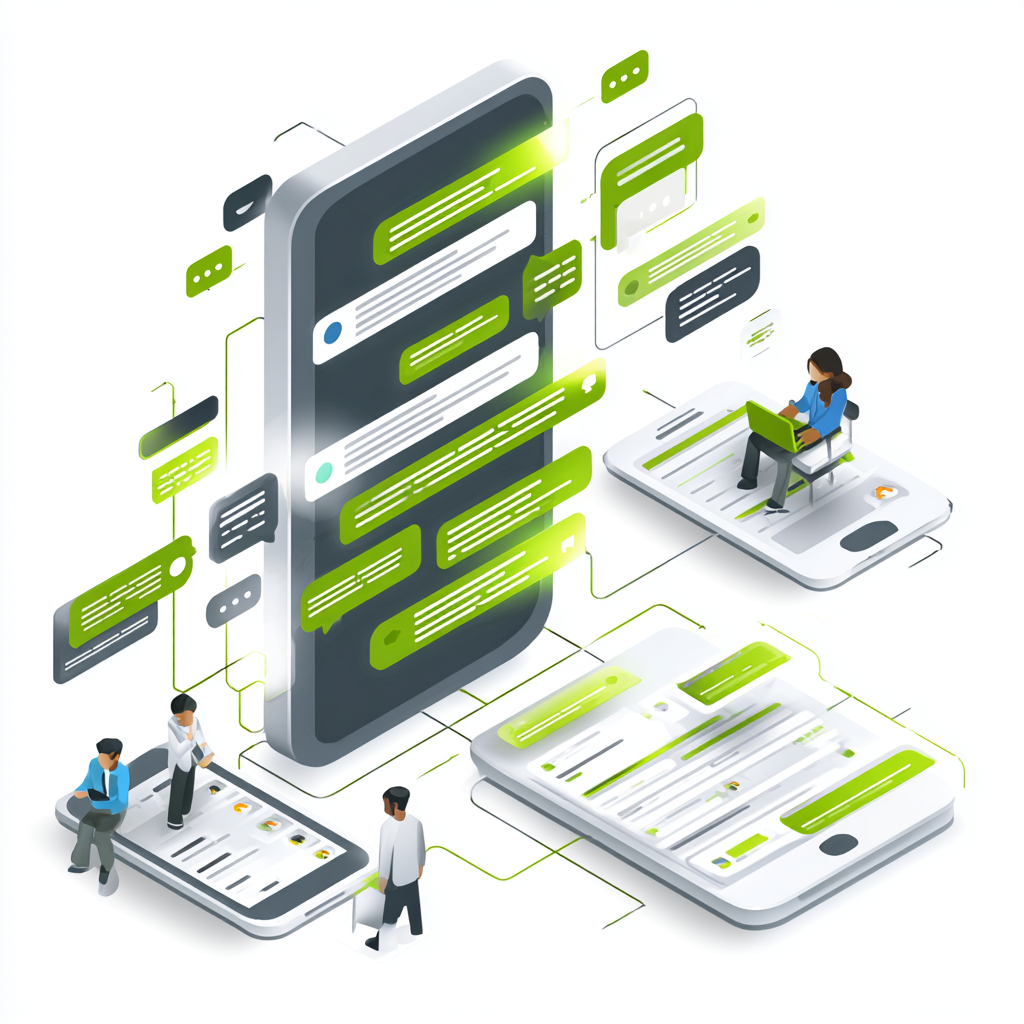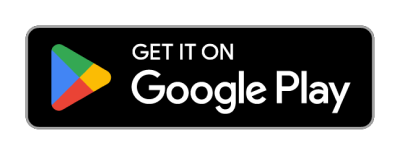Voice SMS is a convenient way to communicate. It allows users to send audio messages instead of traditional text. However, like any technology, there are various voice SMS issues that hinder effective communication.
Discover in this article how to conquer everyday challenges with voice SMS. Uncover expert troubleshooting tips and unleash best practices to elevate your overall experience.
Common voice SMS issues
Some of the common issues of voice SMS are:
Poor audio quality
Multiple factors can affect the audio quality of your voice messages. These include microphone quality, background noise, and network conditions.
Solutions:
- Check the microphone: Ensure your device’s microphone is clean. Dust or debris can obstruct sound capture. Test the microphone with other applications to verify its functionality.
- Ambient noise: Record messages in quiet environments. Background noise can significantly reduce audio clarity. If you must record in a noisy area, consider using noise-canceling headphones.
- Network connection: A weak network signal can degrade audio quality. Move to an area with a stronger signal or switch from mobile data to Wi-Fi if possible.
Message not sending
Messages may fail to send due to connectivity issues, app permissions, or bugs in the application.
Solutions:
- Network issues: Check that you have a stable internet connection. The message may only be sent if your connection is stable and stable.
- App permissions: Ensure your messaging app has the necessary permissions to access your microphone, send messages, and utilize your internet connection.
- App updates: Regularly update your messaging app. If you are experiencing issues, an outdated app could be the culprit. App developers release updates to address issues and enhance functionality.
The recipient is not receiving messages
Various factors can prevent a recipient from receiving your voice message, including their settings and device compatibility.
Solutions:
- Recipient’s settings: The recipient may have disabled voice SMS in their settings or may have a full inbox. Encourage them to check their settings if they report not receiving messages.
- Compatibility: Confirm that your device and the recipient support voice SMS. Some older devices may need to be compatible with specific features.
- Alternative methods: If delivery fails repeatedly, consider using another messaging platform, such as a video call or a different app.
Delayed delivery
Delivery delays can occur due to network issues or application performance issues.
Solutions:
- Network congestion: High-volume network traffic can slow down message delivery. If you notice delays, try resending the message later or during off-peak hours.
- App performance: Restarting the app or device can help resolve temporary glitches. Closing other background applications may free up resources if the app is running slow.
The application crashes or freezes
Application instability can lead to crashes or freezes, often caused by memory issues or bugs.
Solutions:
- Restart the application: Close and reopen the messaging application. This simple step can refresh the app and resolve minor issues.
- Clear cache: Go into your device settings and clear the app’s cache. This can improve performance and free up space. Reinstall the App: If it crashes, uninstall and reinstall it from your app store. This can help eliminate persistent bugs.
Voice messages not playing
Playback issues can arise from volume settings, audio format compatibility, or app permissions.
Solutions:
- Volume settings: Before attempting to play a voice message, ensure your device is not muted, and the volume is turned up.
- Audio format: Confirm that the audio format is compatible with the recipient’s device. Some apps may not support specific formats, leading to playback issues.
- App permissions: Check that the app has permission to play audio files. This is especially important if you recently changed settings or updated the app.
Notification issues
Notifications may not appear due to device settings or app configurations.
Solutions:
- Notification settings: Ensure that notifications for the messaging app are enabled in your device settings. Sometimes, notifications can be accidentally turned off during updates or changes.
- Do not disturb mode: Ensure your device is not in “Do Not Disturb” mode, which can suppress app notifications.
Inability to record messages
Issues with recording can stem from storage limitations or hardware problems.
Solutions:
- Storage space: Regularly check your device’s storage to ensure enough space is available for voice messages. Low storage can prevent new recordings from being saved.
- Microphone issues: Test the microphone with other applications to verify it functions correctly. If it does not work in any app, it may require repair.
- App restrictions: Review your device settings to confirm that the app cannot access the microphone or other necessary features.
Error messages during sending
Error messages can occur due to connectivity issues or bugs within the application.
Solutions:
- Network connection: Recheck your internet connection for stability. If you are experiencing drops or slow speeds, consider switching networks.
- App bugs: Look for any known issues or bugs related to the app version you are using. Checking the app’s official website or user forums can provide insight.
- Device reboot: Restarting your device can help clear temporary errors affecting app performance.
Inconsistent playback speed
Playback issues may stem from app settings, network quality, or device performance.
Solutions:
- Application settings: Check if your messaging app has playback speed settings that might affect how messages play. Some apps allow you to adjust playback speed, which can lead to confusion.
- Network quality: Poor connectivity can lead to buffering, causing playback to lag or stutter. Ensure you have a good connection when listening to messages.
- Device performance: Close unnecessary applications to free up resources. If your device runs multiple apps, it may need help to provide smooth playback.
Best practices for voice SMS
To maximize your voice SMS experience and minimize issues, consider the following best practices:
Test before important messages
Before sending critical messages, send a test voice SMS to yourself or a trusted contact. This lets you confirm that everything functions correctly, from recording to playback.
Testing can help identify any potential issues ahead of time, ensuring your essential communication goes smoothly. This practice is critical before significant announcements or time-sensitive messages.
Keep messages short
Lengthy voice messages can be complex for recipients to listen to and may increase the likelihood of technical issues. Shorter messages are easier for the recipient to listen to and reduce the risk of delivery failures.
They are also more likely to be listened to fully, ensuring your message is received as intended.
Choose the right environment
When recording your message, select a quiet environment to minimize background noise. Avoid busy public places or areas with lots of chatter.
A serene setting enhances audio quality and makes your message clearer. If you know you will be in a noisy environment, consider using sound-dampening techniques or recording at a different time.
Monitor your storage space
Regularly check your device’s storage to ensure you have enough space for voice messages. Low storage can lead to issues with recording and sending messages. Consider using cloud storage solutions for larger files to keep your device uncluttered.
Update your apps regularly
Keep your messaging app updated to the latest version. Regular updates can help avoid many common issues. Enable automatic updates if your device supports it, ensuring you always have the latest features and fixes.
Check network conditions
Before sending a voice SMS, assess your network connection. A strong and stable signal is crucial for successful message delivery.
If you are in an area with weak reception, consider waiting until you are in a better location. You can also check your network’s status for ongoing outages through your service provider’s app or website.
Review app permissions
Ensure your messaging app has the necessary permissions to function properly. This includes access to the microphone, storage, and notifications. Proper permissions ensure that the app can send and receive messages without issues.
Utilize headphones or external microphones
Consider using headphones with built-in or external microphones for improved audio quality. This can help reduce background noise and enhance the clarity of your recordings. Invest in a quality microphone if you frequently send voice messages for better results.
Stay informed about known issues
Follow the application’s official channels or community forums for updates on known issues or bugs. Awareness of ongoing problems can help you navigate potential pitfalls and find solutions more quickly.
Practice good communication etiquette
When sending voice messages, be mindful of the recipient’s time. Consider whether a voice message is the best method of communication or if a text message suffices. Respecting the recipient’s preferences can improve the overall communication experience.
Improving your voice SMS experience
Voice SMS is a powerful tool that can enhance communication, but it is essential to be aware of potential issues and how they can be resolved.
Understanding common problems and implementing best practices can improve your experience and ensure your messages are delivered clearly and effectively. If you continue to experience problems after trying these solutions and best practices, consider contacting your service provider for further assistance.
Addressing these common issues and following the best practices can enhance your voice SMS experience and help you communicate more effectively.